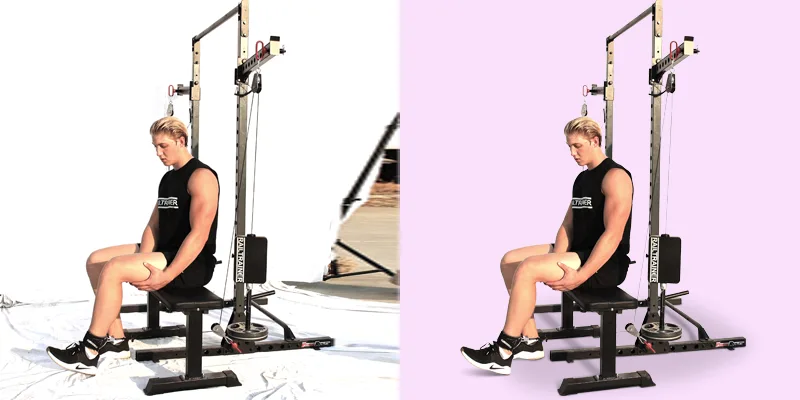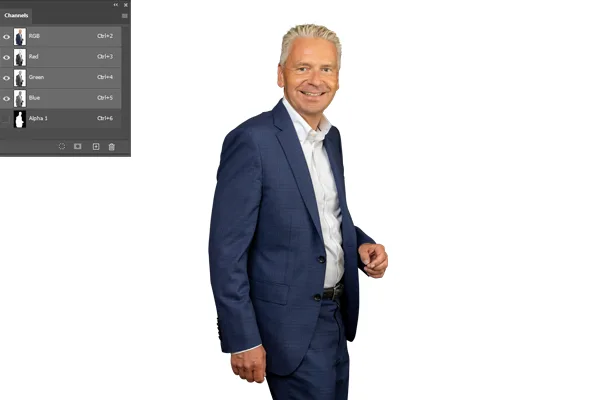Professional Image Masking
Get high-quality image masking services for hair, fur, transparent objects, and intricate details. Perfect for eCommerce, photography, and advertising. Fast & precise!
What is Photoshop Image Masking?
Image masking in Photoshop is a technique that hides or shows parts of an image. It uses an image mask. Only certain areas of the photo are visible when the mask is applied. It is useful when you wish to change or add something without removing other parts.
When you apply an image mask, you can work with transparency. You can paint the mask in black, white, or gray colors. Black hides the area, white shows it, and gray partially hides it. This is like using a filter that makes parts of the image see-through, like a ghost effect. It’s very useful for smooth edits, such as cutting out a person from a background.
The Alpha value in the mask determines how much of the image is visible. It is similar to a special tool that determines how much should be clipped or hidden. Clipping allows you to attach images to one another. It allows you to create unique designs and gives you greater control over your artwork.
Price Starts From $0.29


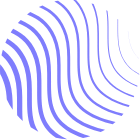




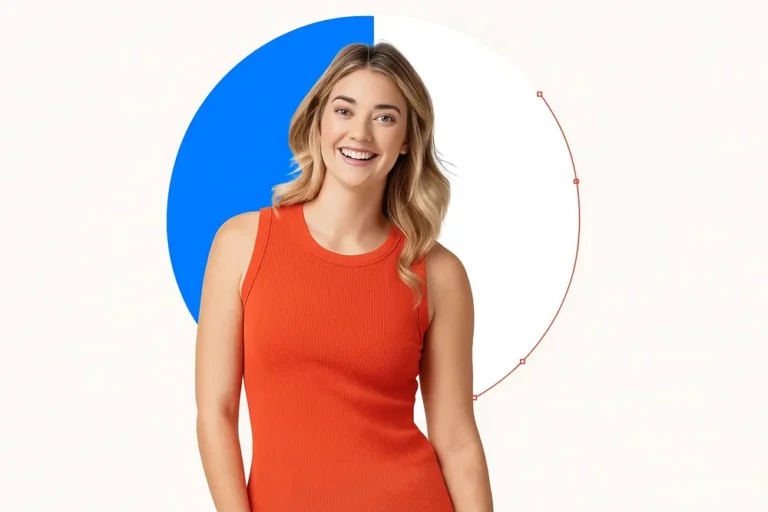
Types of Image Masking Services
Image Masking is a popular technique used to remove or replace the background of an image.Image Masking is a highly efficient way to edit and remove backgrounds, isolate objects, and create transparency in your images. At ClipTouch, we provide Image Masking services that guarantee high-quality results. With expert techniques, we help you achieve the perfect look for your images at affordable prices. Whether it’s for personal use or professional projects, our masking services are designed to make your photos stand out. It makes editing easier, providing clear results. There are various types of image masking services, each designed for different image editing needs. These methods help achieve cleaner images with better transparency and precision.

Get Start Today
Price Starts $0.29 / Image
ClipTouch offers professional clipping path and image editing services, ensuring precise background removal and stunning visual enhancements for your images.
Types of Image Masking Services
Layer Masking
$0.29
Layer Masking is used to hide or reveal parts of an image without deleting them. It helps in making changes without affecting the original image. This method is great for precise editing and making changes easily.
Alpha channel Masking
$0.49
Alpha Channel Masking uses the alpha channel of an image to create a mask. It works best for complex images with fine details. This method gives control over image transparency, allowing for smooth edges and perfect selections.
Fur & Hair Masking
$1.00
Fur and Hair Masking is used to separate the fur or hair from the background. This method is tricky but works perfectly for images with a lot of fine details. It ensures the fur or hair edges look natural and not cut off.
Refine Edge Masking
$1.99
Refine Edge Masking helps improve the edges of a mask. It is useful when the image has soft edges or intricate details. This method creates smooth transitions, making the cutout more realistic and clean.
Transparent object Masking
$1.99
Transparent Object Masking isolates transparent items in an image. This service is ideal for glass or plastic objects. It ensures that the transparency of the object is maintained, providing a flawless result.
Translucent object Masking
$2.49
Translucent Object Masking is used for items that allow some light to pass through, like frosted glass. It helps preserve the item’s delicate transparency while removing or replacing the background.
Object Masking
$1.99
Object Masking separates specific objects from their background. It is commonly used for product photography or when focusing on a single item. This technique ensures that the object stands out clearly without distractions.
Why Do You Need to Mask an Image?
The use of image masking is a great way to hide or reveal parts of a picture. It facilitates the editing of photos. It is possible to remove something from a photo or blend two images at times. It is possible to hide the part that you do not need rather than deleting it. This is where image masking comes in. You can modify parts of the image without affecting the entire picture. Adding effects, changing colors, or adding a cool filter is possible. The use of masking is useful when you want certain parts of the image to be transparent or blend seamlessly with other images. As a result, editing is easier and more creative.
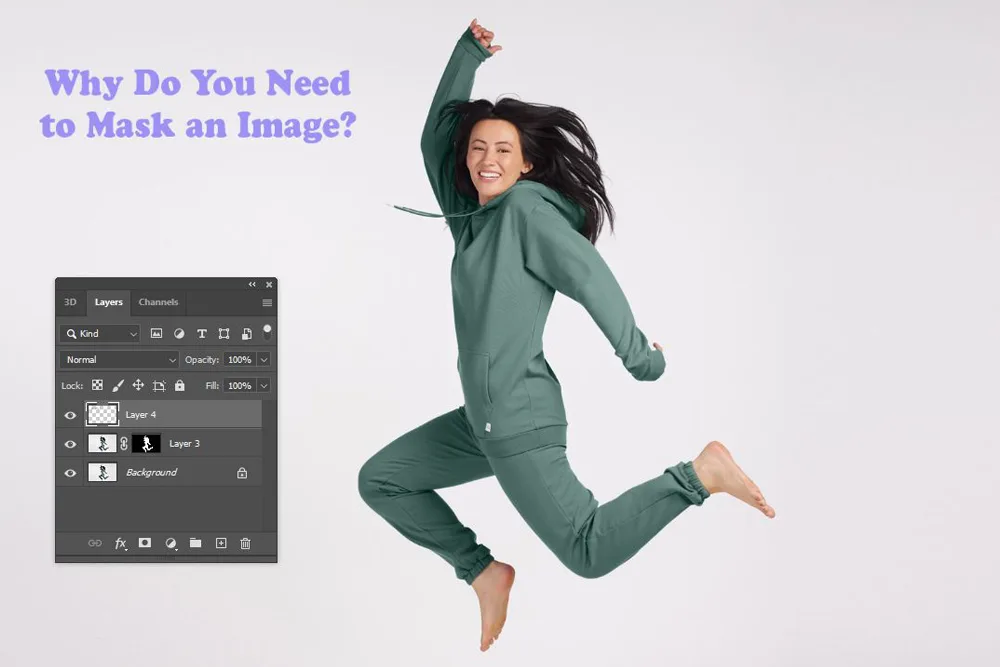
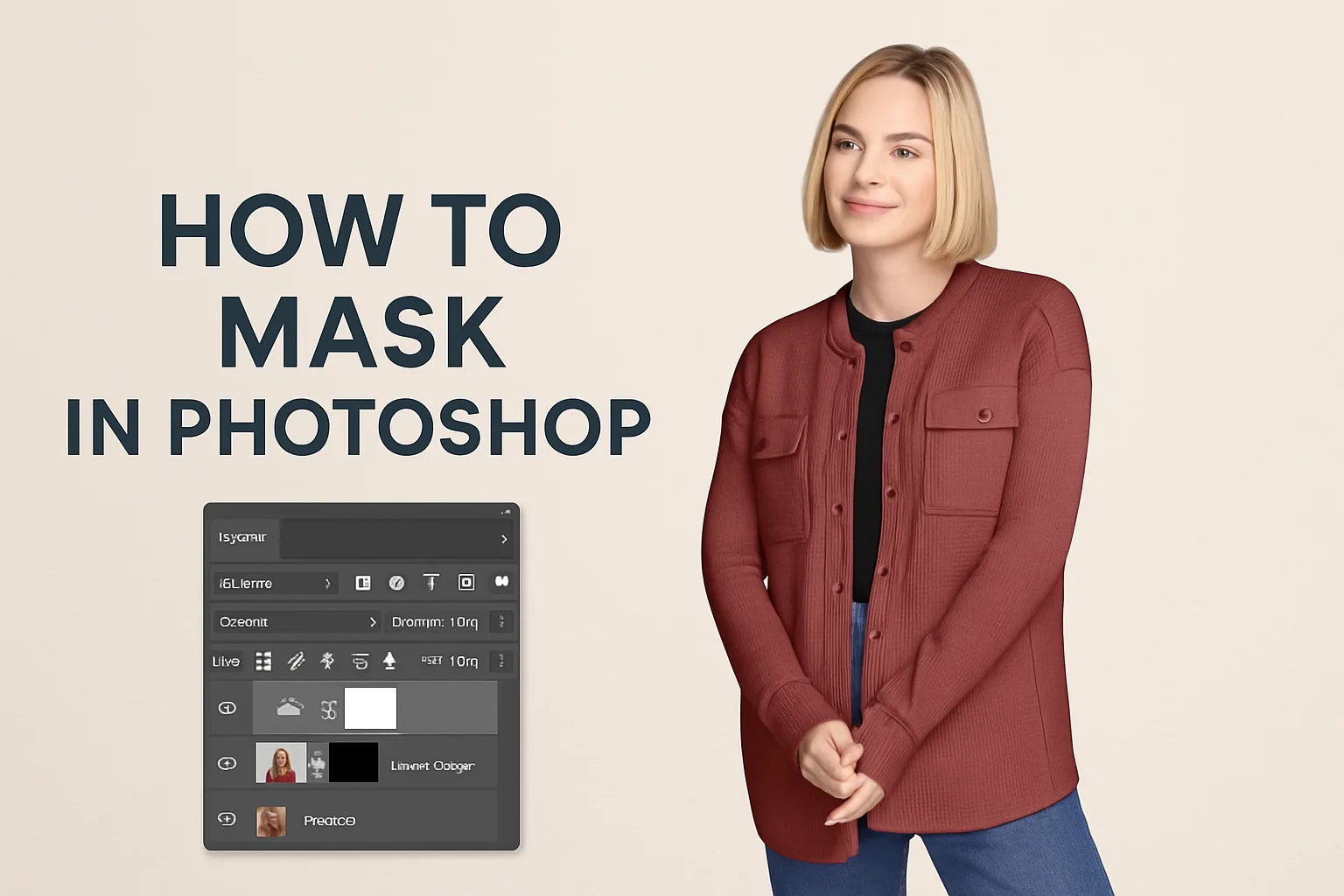
How to mask in Photoshop?
In Photoshop, you can mask an image in two main ways: with a layer mask and a clipping mask. Both help you control which parts of the image you can see and which parts are hidden. First, you need to select the image you want to work on. Then, you can use tools like brushes to hide or show parts of the image. A layer mask is helpful for making certain parts of an image invisible, while a clipping mask allows you to fit one image inside another. These two methods help you create professional-looking edits easily.
Creating a layer mask
A layer mask helps you hide parts of the image without deleting them. When you add a layer mask, it lets you paint over the areas that you want to hide. Anything painted in black becomes hidden, while white is visible. It’s like using an eraser, but without permanently removing anything from your image. You can also use gray for semi-transparent areas. It gives you more control over your image and makes editing fun and flexible.
Creating a Clipping Mask
A clipping mask attaches one image to another. The top image gets "clipped" to the bottom image. This means the top image only shows up where the bottom one has color. It’s great for fun effects, like placing texture or pattern inside a shape. To create it, you simply right-click and select Create Clipping Mask. It is an easy way to make designs and photos look unique without affecting the original picture.
Advantages of Image Masking
Image Masking is like using magic scissors on your photos. It helps you cut out parts of pictures very carefully. You can hide some areas and show others. This makes your photos look amazing and neat.
Precise Control and Editing
Image masking gives you super exact control. You can edit tiny details without mess. Think of it like coloring inside the lines perfectly. The mask tool lets you pick exact spots to change. You won't touch areas you want to keep safe. Regular editing tools are like big brushes. But masking is like using a tiny paintbrush. You can work on hair, edges, and small parts. The alpha channel helps make smooth cuts. This means no rough or jagged edges in your work. Clipping masks work like stencils. They block some parts while you edit others. You get clean results every time. No mistakes happen because the mask protects everything else.
Non-Destructive Editing
Your original photo stays safe with masking. The mask acts like a shield over your picture. You can make changes without breaking the first image. This is very important for keeping your work secure. If you make a mistake, you can fix it easily. Just change the mask, not the whole photo. The transparency feature lets you see through parts. You can make things see-through or solid. This gives you many creative choices. Filter effects work better with masks too. You can add cool effects to some parts only. The rest of your photo stays normal. This creates interesting looks that grab attention.
Professional Results
Masking makes your photos look like a pro made them. Clean edges and smooth cuts are the secrets. People will think you spent hours on each picture. But masking makes it fast and easy. Studios use these tricks for magazine photos. Now you can do the same at home. The mask edit process removes backgrounds perfectly. No white lines or messy spots remain. Your final pictures look polished and bright. Colors pop more when backgrounds are clean. Objects stand out better against new backgrounds.
Versatility and Applications
You can use masking for many different projects. Change backgrounds behind people or objects. Make collages by mixing different photos together. Create art by blending multiple images. Online stores use masking for product photos. Clean white backgrounds make items look better. Social media posts get more likes with masked images. The editing possibilities are endless. Masks work with all photo types. Portraits, landscapes, and close-up shots all benefit. You can even make fun pictures by putting friends in silly places.
Why you take Image Masking service from ClipTouch
Why you take Image Masking service from ClipTouch? This question matters a lot. Kids and grown-ups both need clean photos. ClipTouch makes pictures look amazing.
Fast Work
They finish jobs quickly. You don't wait long. Time saves money. Quick work means happy customers.
Clean Results
Pictures look perfect after masking. No messy edges. No weird lines. Everything looks smooth and natural.
Fair Prices
You pay less money. Good work costs less here. Small budgets work fine. Everyone can afford their help.
Easy to Use
You send photos easily. They understand what you want. No hard steps. Simple process for everyone.
Expert Team
Smart people work there. They know photo tricks. Years of practice help them. Your photos get the best care.
Safe Files
Your pictures stay private. No one else sees them. Files stay secure always. Trust matters most here.
ClipTouch solves photo problems fast. Clean backgrounds make pictures shine. Choose them for better results.
You Have Questions, We have Answers !
How does image masking help with complex image editing?
Image masking allows precise control over specific areas of an image, enabling complex edits like selective adjustments or background replacement without affecting other parts of the image.
Can you mask images with delicate edges like hair or fur?
Yes, we can mask images with delicate edges like hair or fur.
How do you ensure the masking looks natural without any visible edges?
To ensure masking looks natural without visible edges, use feathering or softening techniques to blend the mask seamlessly with the surrounding area.
What’s the delivery time?
Within six hours, we deliver quality work with fast delivery.
Could you please let me know how the pricing is?
For exact pricing, contact me through email or WhatsApp.
- Key Services
Popular Image Editing Services


Get accurate image cutouts with hand-drawn clipping paths. Ideal for eCommerce, fashion, and product photography to enhance visual appeal.


Remove unwanted backgrounds from product photos, creating professional, clean images perfect for eCommerce listings, ads, and marketing materials.


Use image masking to separate complex subjects like hair or transparent items, ensuring clean and detailed editing for high-quality images.


Edit multiple elements of an image with multi clipping paths for precise adjustments to colors, shadows, and backgrounds in product photos.


Transform your images with professional photo retouching services. Remove imperfections, adjust lighting, and improve details for eCommerce photos.


Easily adjust colors in product photos to enhance exposure, contrast, and overall appearance for vibrant, attractive eCommerce images.


Create realistic shadows for product photos to add depth and dimension, making your eCommerce listings stand out with professional visuals.


Achieve 3D clothing images by removing mannequins and combining front and back shots, perfect for fashion eCommerce and catalogs.


Enhance car photos with professional automotive photo editing. Adjust backgrounds, reflections, and colors for visually appealing vehicle images in ads.
- Testimonials
What Clients Says
Exceptional service, highly recommended. Delighted with the results!



Enjoy A Easy Free Trial
Experience our exceptional clipping path and image editing services with a free trial. Get five images edited for free to assess our quality and precision. Perfect for businesses seeking reliable, professional results without initial commitment. Try us today!
Submit Free Trial
Upload your images now to take advantage of our free trial and experience our high-quality editing services firsthand!
We Will Start Working
Once your images are submitted, our team will immediately begin editing, ensuring quick and professional results tailored to your needs.
Get Revision, If You Need!
If you're not completely satisfied, request a revision. We're committed to perfecting your images until you're happy!